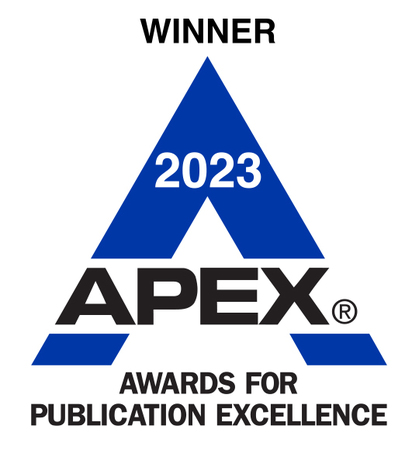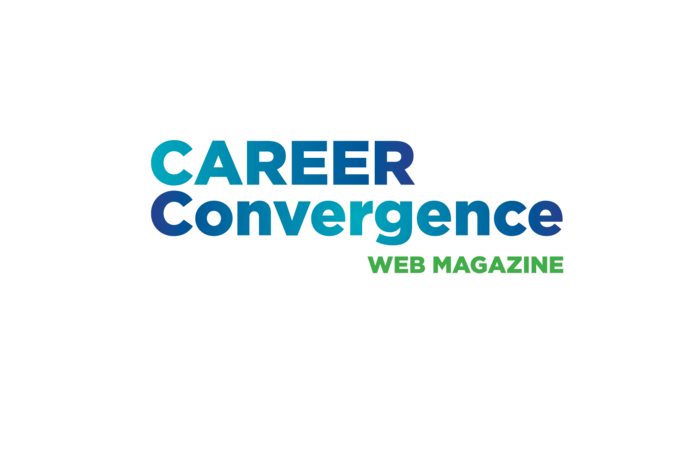Tech Tips Archives

Podcast Libraries
Podcasts offer insight into organizations, while also providing instruction and application of a broad range of professional topics. Start by searching Apple Podcasts, Google Podcasts, Spotify, TuneIn, Pandora, and more for topics of interest. Carefully read the description to determine if it meets the clients’ or your needs, then listen to a few episodes. For example, check out the Career Convergence episode on Career Practitioner Conversations (at NCDA.buzzsprout.com) and learn how to use the web magazine to support your daily work in the field of career development. If appropriate, subscribe to the podcast series to aid automatic and regular knowledge enhancement.
Submitted by Melanie Reinersman, mreinersman@ncda.org
Real-Time Presentation Captioning & Subtitles with Microsoft PowerPoint
Microsoft’s PowerPoint can create captioning and subtitles when you are giving your presentation in real time. This aids the accessibility of the audience, particularly those with hearing challenges. With the click of a button in presentation mode, you can toggle on this feature making it simple to provide captions. This feature can also create subtitles in a different language than was spoken, providing real-time translations. To learn how to turn on this feature, please visit https://support.microsoft.com
Tech Tip provided by Heather Hanssen hhanssen@floridapoly.edu
Using ChatGPT to Generate a Career Exploration List
Students often ask, "What careers should I be pursuing?" A new tool to add to your toolbox in this scenario is ChatGPT. You can encourage students to expand their career search by using ChatGPT to review sample job descriptions, students' interests, and skills to develop a list of options. Prompts to enter into ChatGPT that can help lead this discussion include:
- Can you provide a list of job titles in [MAJOR] that use [SKILL, SKILL, SKILL]?
- Can you review this job description and provide companies in [CITY, STATE] that might hire similar job titles? [ADD job description]
- Can you review this job description for a [JOB TITLE] position and let me know what other jobs might be similar? [ADD job description]
Tech Tip submitted by Allison Pirpich, apirpich@floridapoly.edu
Use Canva to Create Headshots from Existing Pictures
If a client needs a professional headshot quickly, and doesn’t have time to shop for a new suit, use Canva’s AI editor tool to change an existing image. Log into Canva, https://www.canva.com/features/ai-photo-editing/ upload the image that needs to be changed, and click Edit Photo. Under the edit options on the left-hand side click Magic Edit. Next "brush" over areas, such as an outfit or background, then describe the image you would like created (ex: professional suit with a tie) and click Generate.
Tech Tip submitted by Allison Pirpich, apirpich@floridapoly.edu
Utilizing ChatGPT for LinkedIn: Finding & Connecting with the Right Organizations
Utilize ChatGPT to identify and connect with organizations of interest on LinkedIn. Use it to create a list of relevant companies to follow, join, and network with. Then, ask ChatGPT to generate personalized connection requests that would highlight your shared interests. By using ChatGPT for LinkedIn, you can easily expand your network and create connections with the right organizations.
Tech Tip submitted by Angela Thompson, angie.thompson@mso.umt.edu
How to Turn Off Chat History in ChatGPT
ChatGPT history is more than a way of storing your conversations with the chatbot so that you can log in at any time and check past conversations. Your chat history is also used to train and improve the models behind ChatGPT. To disable chat history, log in to your ChatGPT account, click on the three dots next to your email address in the lower left corner at the bottom of the screen. Select Settings and then Show under Data Controls. Toggle off the Chat History & Training slider. That’s it! Conversations that begin with the chat history disabled won't be used to train and improve the ChatGPT model, nor will they appear in the history sidebar. Please note that this will not apply to any existing conversations that were had with chat history turned on. OpenAI may still use those conversations for model training.
Tech Tip submitted by Jaana Kettunen, jaana.h.kettunen@jyu.fi
Word Reads Text Aloud
Did you know that Microsoft Word has a function that will read your document aloud to you? To start, simply click anywhere in the document where you want Word to begin reading and it will read from that point to the document's end. Or you can highlight text to select a specific section to read. Then go to the Review tab, click the Read Aloud button, and choose Play in the controls. This feature can assist users in proofreading, editing, and improving their reading comprehension. It is beneficial for both clients and career professionals with reading difficulties or visual impairments.
Tech Tip submitted by Jaana Kettunen, jaana.h.kettunen@jyu.fi
Create Artful QR Codes with Quick QR Art
QR Codes are not new, but they have been gaining in popularity. Instead of the typical black and white code, use Quick QR Art, https://quickqr.art, to create colorful or graphic codes. Practitioners and educators can design the QR code to be scanned to open your website url, phone number, email address, PayPal account, Zoom or Skype link, etc. Practitioners can upload your logo or other graphic, and modify the colors and markers to match your color scheme. This is another way to enhance your brand.
Tech Tip submitted by Janet Wall, janet@careerplanningacademy.com
Paste Text-only Shortcut
You probably copy and paste text multiple times per day, especially when working on a writing project, creating career development exercises or revising job search documents. When copying and pasting text from one source to another, you may run into the issue of unwanted formatting being transferred along with the text. This can be frustrating and time-consuming to fix. However, there is a simple solution to this problem, using the keyboard shortcut: Ctrl + Shift + V (on Mac: Cmd + Shift + V). This shortcut is especially useful when copying text from a website, where formatting may be different from what you want in your document. (This new feature may not work on older versions of Word.)
Tech Tip submitted by Jaana Kettunen, jaana.h.kettunen@jyu.fi
Deliver Courses and Trainings with Nearpod
This interactive platform https://nearpod.com allows educators to create and deliver multimedia presentations to students. Instructors can create quizzes, polls, or virtual reality experiences. The overall design is targeted towards K-8 students, and the free platform allows 40 students per class. Paid accounts expand class sizes, and an enterprise option is available for school districts. Try using Nearpod to create staff training in areas of career development or get more ideas from the blog.
Tech Tip submitted by Dirk Matthews, dirkwmatthews@gmail.com
Teleprompter for Speeches
If you have ever needed to read your speech and wanted a teleprompter on your computer, CuePrompter can help. Just type or copy your speech in the designated space, set the font size, color, margins, background, speed and hit play. You can increase or decrease the speed to match your desired pace. It can work on your computer or smart phone so your presentations sound professional wherever you are.
Tech Tip submitted by Janet Wall, Career Planning Academy, careerfacilitator@janetwall.net
Build your Professional Website with Webflow
Webflow is a free, highly customizable web building platform for building out your professional web presence. Layout and design are easy through either drag and drop or getting under the hood and editing the HTML or CMS. Good for beginners in web design with the flexibility for advanced users. Paid upgrades allow for more features including creating blogs and online stores.
Tech Tip provided by Dirk Matthews, dirkwmatthews@gmail.com
Automatic Background Remover
Do you know how to remove background from picture? Sometimes image backgrounds are not necessarily suitable for the intended project, such as marketing your coaching service, enhancing an informative newsletter or brainstorming careers with clients. Remove.bg is an automatic background remover powered by AI technology. Simply upload an image to remove.bg and AI will remove background from pictures in seconds. The online tool is free and can be used without having to sign up.
Tech Tip submitted by Jaana Kettunen jaana.h.kettunen@jyu.fi
Send Your Large Files Through a Wormhole
Do you have very large files to send – too large for email? There are several file transfer applications, like WeTransfer, and there is a new option. Wormhole https://wormhole.app/ has end-to-end encryption and the link expires in 24 hours. You can send files as large as 10GB. It works with any browser yet is not meant for mobile, so you won’t find it in Google’s or Apple’s app stores. Collaborating on or submitting large career development presentations or publications is now easier with Wormhole!
Tech Tip submitted by Janet Wall, janet@careerplanningacademy.com
LogoCreator Can Impact Your Brand for Free
LogoCreator is a free logo design application built for entrepreneurs, marketers, and nonprofits. The design process only takes a few minutes and it's very intuitive. Private practitioners and job seekers need to think about their personal brand and the impact images can make when networking. Unlike other logo makers, this one is actually 100% free.
Tech Tip submitted by Faith Woolley, faithwoolley85@hotmail.com
Scribbr – APA Citation Generator
One free tool for generating APA style citations can be found at: https://www.scribbr.com/apa-citation-generator/#/ Effortlessly create your reference list and in-text citation in the most up-to-date APA format using this site.
Beginning with the August 2020 issue of the web magazine, all submissions to Career Convergence are asked to follow the new 7th edition of the APA Publication Manual (2020), especially the citations and references. The editorial team will assist authors in conforming to the new style. There are many other sources of information about the changes to the APA Publication Style following the release of the 7th edition, including the APA site https://apastyle.apa.org/
Tip submitted by Ali Breen abreen@ncda.org
Get Feedback with Poll Everywhere
Poll Everywhere, www.polleverywhere.com, offers users the ability to build quick and easy polls for any online or in-person meeting. Create polls for icebreakers, quizzes, gaining insights into your audience and gauging reactions to your classroom topics, presentations, or career services events. Free accounts allow unlimited number of quizzes with a maximum of 25 respondents each (more for higher ed and K-12).
Tech Tip provided by: Dirk Matthews, dirkwmatthews@gmail.com
Create Online Graphics and Presentations with Genially
Are you now working remotely with your students and clients due to the impact of COVID-19? Do you need to develop exciting content for your website, social media, or online events? Try Genially for custom, interactive graphics based on your role (i.e., marketing, teaching) and work setting (e.g., higher education, K-12, industry). The free account includes templates for a wide range of products, including infographics, presentations, reports, games, interactive images, and more. These templates and a user-friendly interface allow you to create visually engaging content to connect in new ways and at a distance. Consider the opportunities for online outreach activities, social networking, and training events.
Tip Provided by Melissa A. Venable, PhD, melissa.a.venable@gmail.com
Download Your Entire List of Linkedin Contacts
Access connections from LinkedIn for the purpose of preparing for a job search, maintaining files offline, sorting, or strategizing marketing efforts. Download your connections' names, employers, job titles, and dates you first connected on LinkedIn via the following steps:
From your desktop, login to LinkedIn and visit Settings/ Privacy/ How LinkedIn Uses Your Data/ Getting a Copy of Your Data; Click WANT SOMETHING IN PARTICULAR and then click CONNECTIONS. Next click the REQUEST ARCHIVE button. You will then be asked to enter your LinkedIn password. Once requested, it will take up to 30 minutes for it to be prepared. When ready for download, LinkedIn will notify you or you can return later and download your spreadsheet.
Tip submitted by Debra Ruddell, debra@djrcareerconnector.com
Fix Your Writing with Hemingway's Help
If you want to make your writing more clear and accurate, consider the Hemingway app. Enter your text into the online app and it will highlight lengthy sentences, typical errors, sentences that are too complex and confusing, ways to simplify vocabulary, and other means to make your writing communicate clearly and simply. Polish up and clarify your writing so your clients and colleagues receive your career development message without distractions.
-Tip Provided by Dr. Janet Wall, careerfacilitator@janetwall.net
Create Flyers, Brochures, Reports and Social Media Content with Lucidpress
Looking for a new method for developing digital or print documents beyond what your Microsoft or Apple software can provide? Lucidpress is an easy web-based tool that allows you to build documents from a variety of templates or from scratch. The site will help you reach out to clients or build your brand with ease. A free version of the site can be added as an app through a Gmail account, or you can select from several paid levels.
-Tip provided by Christopher Belser, ctbelser@uno.edu
Confused by Time Differences?
Whether scheduling a meeting with a colleague in a different location or working with a client via distance technology, getting the time zone information incorrect can make a difference. Figuring out the time differences in your head can be challenging. World Time Buddy makes it easy to compare different time zones using a webpage or a mobile app. The free version allows you to save up to four locations or time zones and there are paid versions for more options. Just bookmark the site or download the app for ease of use – anytime!
Tip Provided by Katherine (Kathyy) Battee-Freeman, kathyy@uis.edu
Distance Counseling with Zoom
Do you provide distance counseling services for your students or clients? If so, you might want to explore an online platform called Zoom. This application is easy to use for online meetings, video conferencing, desktop sharing, and group messaging. You can easily set up online meetings with students and use the screen sharing to review resumes and other career planning documents. Zoom offers a free basic version for users as well as several fee-based plans that provide more extensive application elements. An added feature of Zoom is that this system addresses HIPPA privacy and security standards. Such features help the counselor ensure the confidentiality and integrity of student/client information transmitted during distance counseling appointments.
~ Tip Provided by Barbara Thomson, thomson.barbara@rutgers.edu
Capture That Perfect Way of Saying It
Make wordsmithing career content a breeze just by talking it through. Voice Notebook is a free online speech recognition tool (in Google's chrome web store) that grants us the magical ability to capture exactly what was said word-for-word with impressive accuracy. Start recording, have your student/client talk about their accomplishments, copy/paste the transcription and draft the perfect content. As a bonus perk, you can also use it to draft those wordier email responses. It's a game changer that was serendipitously designed perfectly for our work as career educators.
Tip Provided by Mark Zammuto, mzammuto@champlain.edu
Improve Your Writing with the OWL at Purdue
Do you need a quick writing resource? Would your career clients or students like tips and guidelines when writing job search documents? Look no further than the Online Writing Lab (OWL) at Purdue University (https://owl.english.purdue.edu/owl/). Designed as a resource for university students as well as a worldwide audience, the OWL at Purdue includes resources on the writing process, rules for grammar/mechanics, and the widely used style guides (APA, MLA, Chicago, and AMA). Additionally, the OWL has resource pages for job seekers and English language learners.
Tip provided by Christopher Belser, christopherbelser@gmail.com
Connect with NCDA on LinkedIn
Chances are that you are not only using LinkedIn, but also recommending it to your clients and students. But are you active in LinkedIn Groups? These digital communities provide space for users with common interests to connect in a more meaningful way, that includes sharing ideas and resources, posting relevant jobs, and engaging in discussion forums. Join NCDA's LinkedIn Group for all of this and organization updates. There are other related Groups that focus on specific areas of interest, such as the NCDA Business and Industry LinkedIn Group. You can also search for Groups managed by NCDA committees, State CDAs, and more.
Tip provided by Melissa A. Venable, melissa.a.venable@gmail.com
Keep Your Career Team Straight with Slack
Are you working from a distance, on the road, or with a distributed team, client or student? Then you need emerging tools to keep connected. Slack is a team management tool that offers private group communication. Create separate, custom "channels" within the system to which members can subscribe for updates. Real-time chat and direct messaging are also options, allowing for quick question resolution and notification of last minute changes. This system is also compatible with Google Drive, Dropbox, and Box for file sharing. The interface is engaging and social, and free plans let small teams connect via desktop or mobile app (iOS, Android). The Slack for Education and Slack for Nonprofits programs offer discounted access to premium features.
Tip Provided by Melissa A. Venable, melissa.a.venable@gmail.com
Developing a LiveBinder for Organizing Career Development and Planning Resources
Need a better way to organize, bookmark, and share online content as a visual portfolio (collection) for career development and planning resources? Then consider developing a LiveBinder -- a digital binder where one can create a central hub full of resources on any topic. Almost everything that is web-based, can be added to a LiveBinder—links to websites, YouTube videos, images, PDF/Microsoft Word/Google documents, and social networking content, to name a few. LiveBinders also allow you to share your binder via Twitter, Facebook, e-mail and in blogs or websites.
Tip Provided by Cindy Miller, cynthia.l.miller@ttu.edu
Shrink Your Links with a URL Shortener
If you have ever wanted to provide a URL (a.k.a. web link) in a handout or slide presentation, or even over the phone, you know that long links can be challenging to share. Free link shortening tools, such as TinyURL, Google's URL Shortener, and Bitly all allow you to copy/paste a longer link into a text box, and with one click create a much shorter version that you can then copy/paste into a document, email message, slide, or other format. Take a look at the following example using TinyURL: access this Google Drive folder
https://drive.google.com/folderview?id=0B8bAiOF7GgJyNUJCVk9nNUFLYm8&usp=drive_web
with
http://tinyurl.com/ncdatoolkit
Some shortening tools include additional features, such as creating a custom link and tracking how many times your short link was clicked.
Tip Provided by Melissa A. Venable, melissa.a.venable@gmail.com
Multiple Monitors Can Help
Colleagues often ask about my office workstation, which has two monitors: one rotated in portrait (vertical) orientation and a second in landscape (horizontal) orientation. While studies are mixed on the impact multiple monitors have on work productivity, I find my workstation supports a more natural, paper-like work style. The configuration allows easy side-by-side comparison of documents and screens (i.e. resume, job announcement, LinkedIn profile), and decreases scrolling. Most operating systems (e.g., Windows, OS) support multiple monitors if the computer has multiple video outputs or ports. Monitors that “pivot” from landscape to portrait can be purchased new and some preexisting monitors can be modified to fit an after-market stand that allows rotation. Read more about the benefits of multiple monitors and how to set them up.
Tip provided by: Darrin L. Carr, dlcarr@iupuc.edu
Test Your Passwords with The Password Meter
From email accounts and virtual meeting systems to job search sites and online career assessments, good passwords are essential to keeping personal conversations and information private. The Password Meter allows you to test your current passwords and develop better strategies. This online tool also shows you why a password choice is strong or weak, and rates it on a scale from "Failure" to "Exceptional." Mike Taylor shares additional ideas for creating memorable and secure passwords. Are your online accounts secure? It's important for career practitioners to have this conversation with their students and clients, and to practice it themselves.
Tip Provided by Dr. Melissa A. Venable, melissa.a.venable@gmail.com
Find Meeting Time Consensus with Doodle
How many emails did you have to send out the last time you needed to schedule a meeting? Finding time for a group to meet can be a challenge. Doodle is a free, online tool that helps identify the best day and time easily. Create an event in Doodle with suggested meeting days/times, then send the link to your attendees. Each participant selects his/her available times from the list you created. The result is a visual table highlighting the best time to meet. Doodle tallys the participant responses, sends you email updates, and allows you to set the time zone. The set-up process is quick and doesn't require account registration. CNET.com provides step-by-step instructions and an example to get you started.
Tip Provided by Dr. Melissa A. Venable, melissa.a.venable@gmail.com
Job Application Kiosks
While applying for a job at an in-store computer kiosk may seem convenient, students and clients should know what to expect before they begin the process. Most organizations ask for general work history information, but skills and personality questionnaires are also often part of the formal application. Check company websites for tips that help applicants prepare their materials in advance. Publix, for example, provides a Time Saver worksheet, noting that the kiosk application takes around 45 minutes to complete and needs to be updated every 30 days.
Tip Provided by Dr. Melissa A. Venable, melissa.a.venable@gmail.com
Remember Things with Evernote
Evernote allows you to easily capture notes and other information using whatever device you happen to have available at the time. It syncs your notes between devices. For example, capture something on your smartphone then access it from your tablet, laptop, or desktop. No WiFi access? You can begin working in Evernote while traveling, then sync when you have Internet capability. Once a new "note" is created, you can organize it in a "notebook" and add searchable tags. The Evernote tagline is: "Remember Everything," and they couldn't have said it better. It's a go-to workhorse for personal and professional tasks: create lists; clip web pages; capture images and links; create audio files; scan papers, book pages, receipts, and business cards, and attach documents and PDF files.
Tip Provided by Shirley Rowe, shirleyrowe3930@gmail.com
Technology Tips Now Available in Career Convergence
Provided by the NCDA Technology Committee, these technical tips are short lessons on some of the newest technology tools, trends, and apps, and how they can be used by career practitioners in a variety of contexts. Read newest tip in Career Convergence every month. If you have questions, please contact the author of the tip or the Technology Committee Chairperson Melissa Venable, melissa.a.venable@gmail.com